Your Turnitin guidance is moving!
We’re migrating our content to a new guides site. We plan to fully launch this new site in July. We are making changes to our structure that will help with discoverability and content searching. You can preview the new site now. To help you get up to speed with the new guidance structure, please visit our orientation page .
提交至 Moodle 作業
Turnitin 使用您已熟悉的相同 Moodle 上傳程序。若您以前尚未使用 Moodle 來提交作業,請按照以下步驟操作。
-
使用導覽側邊欄,移至您的課程。
-
選取 [一般] 選項。
-

-
從作業清單中,選取要提交的檔案。
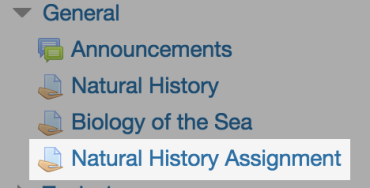
-
提交狀態畫面顯示有關提交作業的詳細資料。由於您尚未上傳任何作業,因此大多數欄位皆為空白。選取 [新增提交作業] 按鈕,來開始操作。
-
選取 [上傳檔案] 的圖示。
-
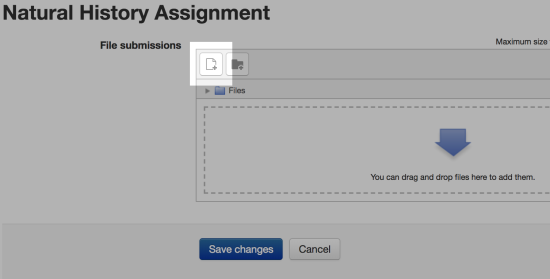
-
使用 [選擇檔案] 按鈕,選取您要上傳的檔案。在 [另存為文字] 欄位中,為檔案選擇標題。已完成所有程序?選取 [上傳此檔案] 按鈕。
-
您的提交檔案摘要將隨即顯示。
-
-
您的教師允許提交多篇草稿嗎?當您準備好提交最終草稿時,請使用 [提交作業] 按鈕,將最終版本傳送給您的教師。
若您的教師允許重新提交作業,您可能會收到每篇草稿的相似度報告。若每篇草稿都能未產生相似度報告,表示您的教師已停用此選項。
-
若無法開啟作業的草稿,則您已完成所有程序!祝您好運!
-
Was this page helpful?
We're sorry to hear that.
